How to Configure EtherChannel (LACP) on Cisco Switches, Windows, and Linux
- Last updated: Apr 28, 2025
Here we look at how to improve network performance using EtherChannel technology and the Link Aggregation Control Protocol (LACP).
For your information and according to Wikipedia: https://en.wikipedia.org/ : EtherChannel is a port link aggregation technology. Up to 8 active ports can be used, giving a total bandwidth of 800 Mbit/s, 8 Gbit/s or 80 Gbit/s, depending on port speed.
- The main features of LACP:
- IEEE Ethernet standard
- Automatic failover
- Dynamic configuration
Note: I used Catalyst 1000 Series Switches from Cisco for this article.
EtherChannel on two Switches
Setting up
Let's start with a simple configuration where we have two vlans (1 and 2, to keep things simple) and a trunk interface between two switches. To improve the bandwidth between them, we'll create an EtherChannel on the trunk interface, consisting of two Gigabit links.
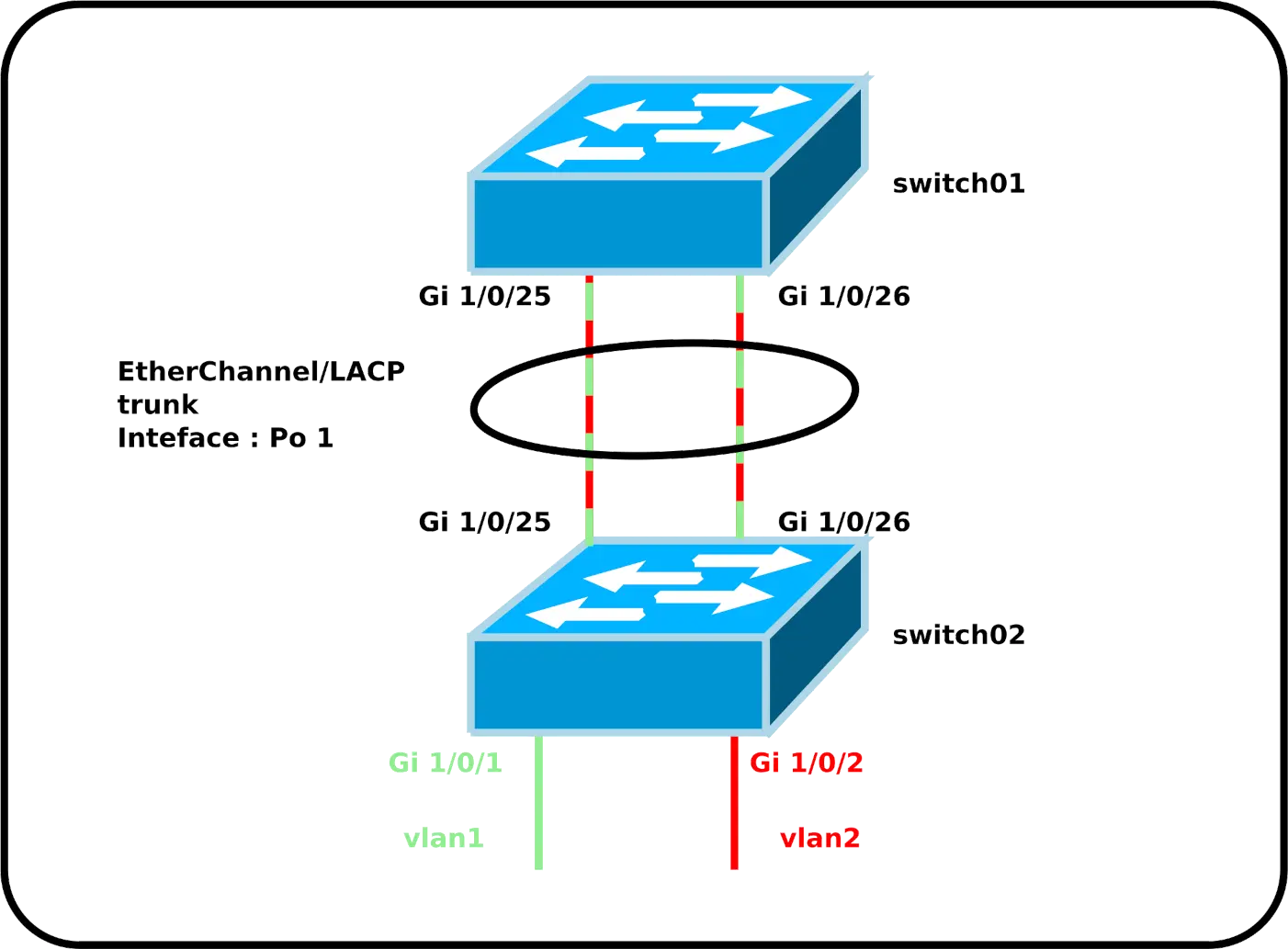
⚠️ The GigabitEthernet1/0/25 and GigabitEthernet1/0/26 interfaces of both switches must have exactly the same configuration to work (trunk, allowed vlan etc…).⚠️
- Configure switch01:
switch01(config)# interface range GigabitEthernet1/0/25-26
switch01(config-if-range)# switchport mode trunk
switch01(config-if-range)# switchport trunk allowed none
switch01(config-if-range)# switchport trunk allowed vlan 1,2
switch01(config-if-range)# channel-protocol lacp
switch01(config-if-range)# channel-group 1 mode passive- Configure switch02:
switch02(config)# interface range GigabitEthernet1/0/25-26
switch02(config-if-range)# switchport mode trunk
switch02(config-if-range)# switchport trunk allowed none
switch02(config-if-range)# switchport trunk allowed vlan 1,2
switch02(config-if-range)# channel-protocol lacp
switch02(config-if-range)# channel-group 1 mode active- We can now configure the EtherChannel interface like any other interface, using the name
Po 1:
switch02(config)# interface port-channel 1Check configuration
- Check EtherChannel status:
switch01# show etherchannel summary
Flags: D - down P - bundled in port-channel
I - stand-alone s - suspended
H - Hot-standby (LACP only)
R - Layer3 S - Layer2
U - in use N - not in use, no aggregation
f - failed to allocate aggregator
M - not in use, minimum links not met
m - not in use, port not aggregated due to minimum links not met
u - unsuitable for bundling
w - waiting to be aggregated
d - default port
A - formed by Auto LAG
Number of channel-groups in use: 1
Number of aggregators: 1
Group Port-channel Protocol Ports
------+-------------+-----------+-----------------------------------------------
1 Po1(SU) LACP Gi1/0/25(P) Gi1/0/26(P)- Check the load-balancing method currently in use:
switch01# show etherchannel load-balance
EtherChannel Load-Balancing Configuration:
src-dst-ip
EtherChannel Load-Balancing Addresses Used Per-Protocol:
Non-IP: Source XOR Destination MAC address
IPv4: Source XOR Destination IP address
IPv6: Source XOR Destination IP address- Check the effectiveness of the configured load-balancing method:
switch01# show etherchannel port-channelMisc
- Configure load balancing method:
switch01(config)# port-channel load-balance src-dst-portEtherChannel on a Windows Server
EtherChannel can also be used with Windows Server. Here's an example of a server with two network interfaces.
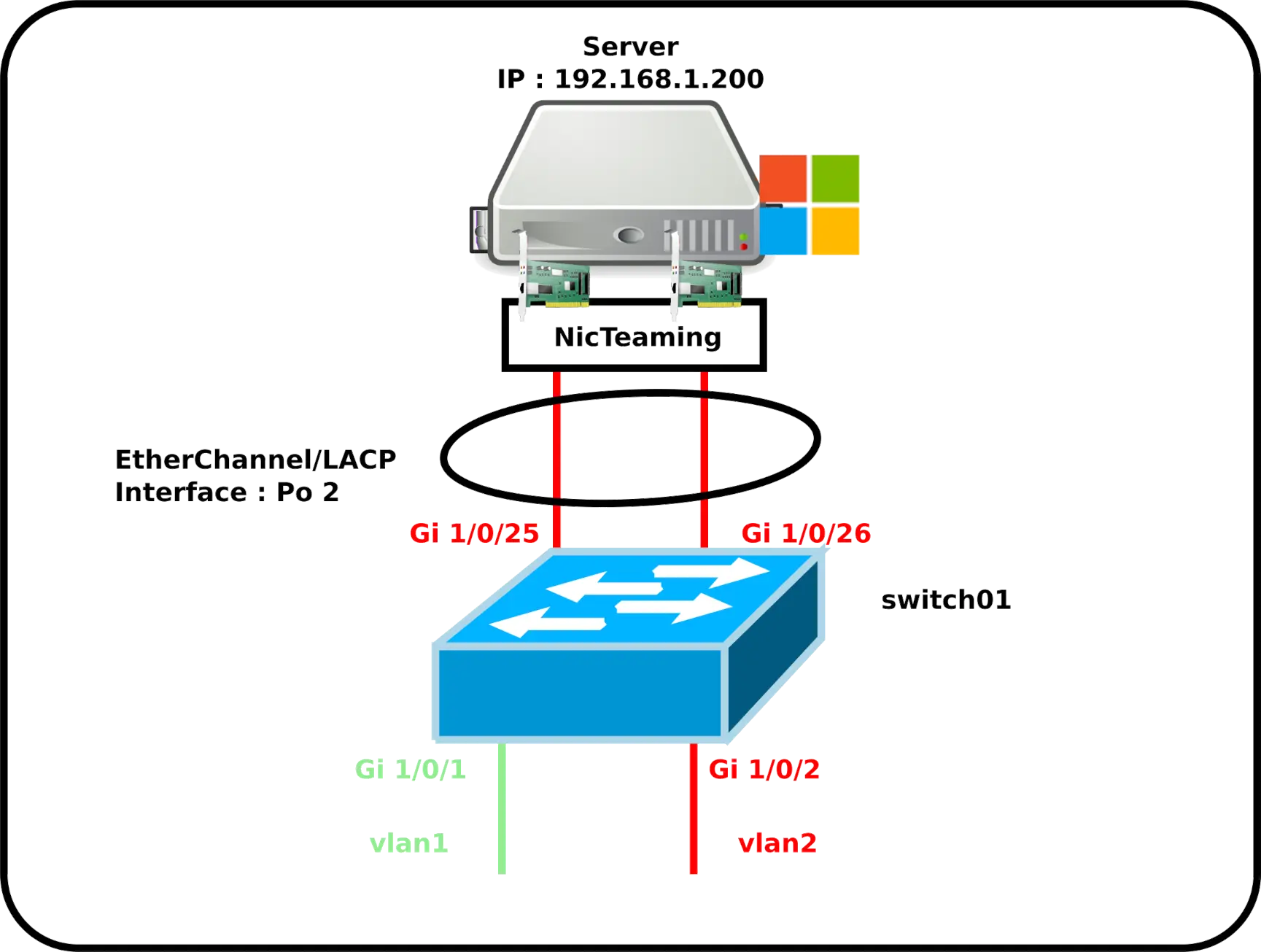
Cisco switch configuration
- Configure switch01:
switch01(config)# interface range GigabitEthernet1/0/25-26
switch01(config-if)# switchport mode access
switch01(config-if)# switchport access vlan 2
switch01(config-if)# channel-protocol lacp
switch01(config-if)# channel-group 2 mode passive- We can now configure EtherChannel interface like any other interface, using the name
Po 2:
switch01(config)# interface port-channel 2Windows Server configuration
⚠️ Please note that creating the NIC Teaming interface will delete the current network card configuration. Do not perform this operation from remote access, otherwise you may lose access to the server. ⚠️
Configuration from the GUI
- In the Server Manager, click on the NIC Teaming link:
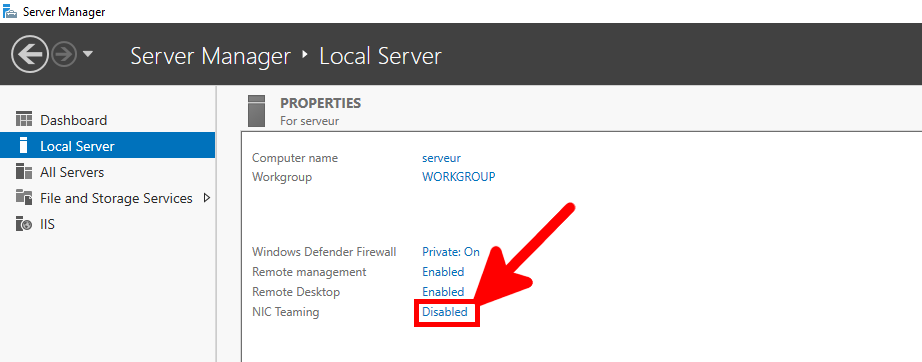
- In the NIC Teaming window, create a NewTeam:
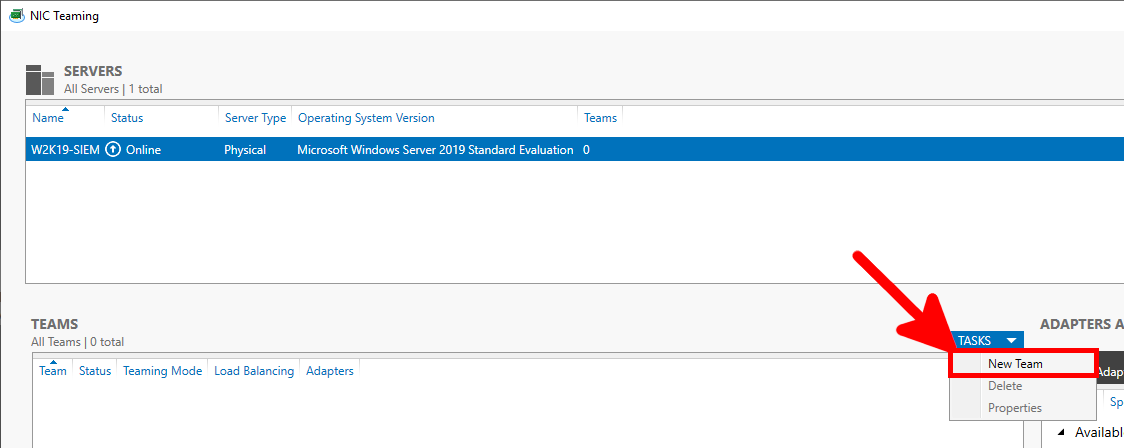
- Give the new interface a name, and define the teaming mode to LACP and Address Hash as the load balancing mode:
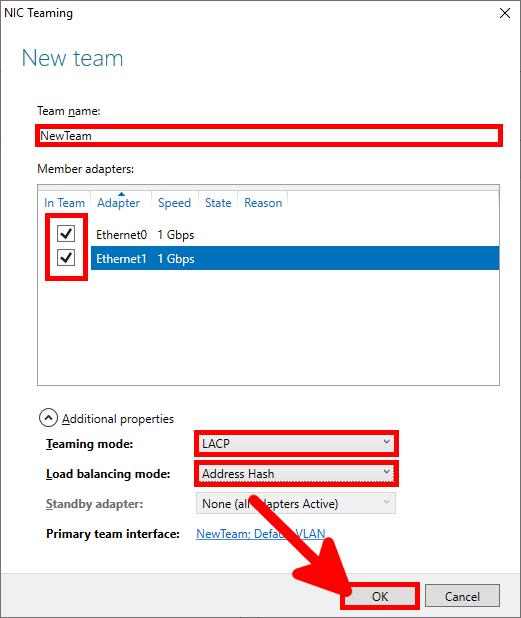
- Verify that everything is operational:
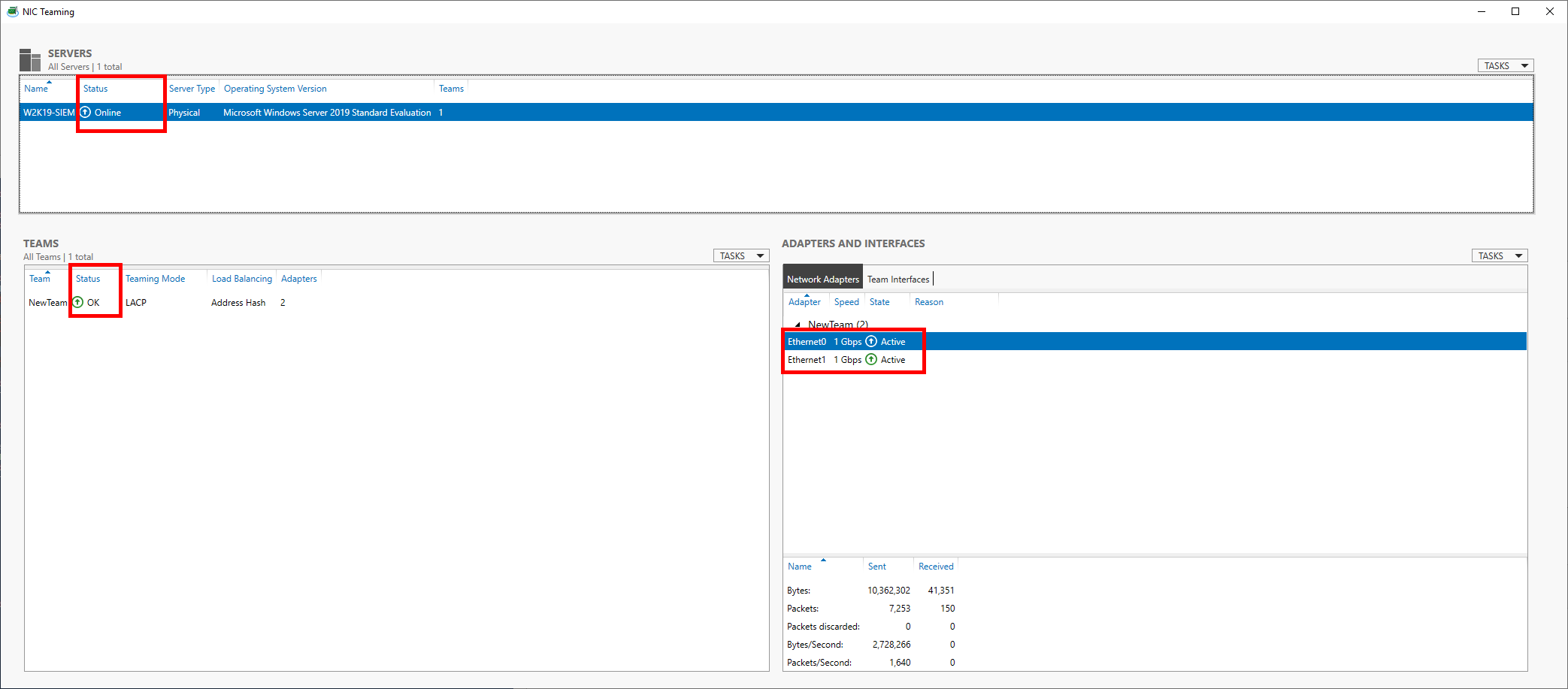
- In the Network Connections menu, define your team interface as any other network interface:
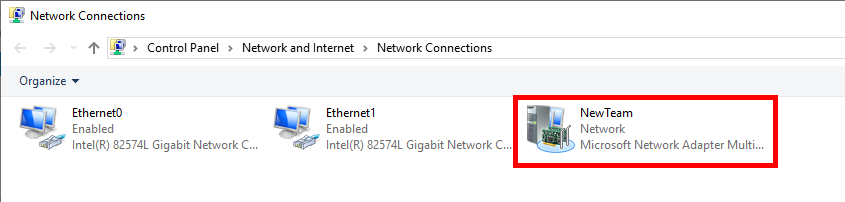
Configuration with PowerShell
- We can do the same thing with a PowerShell command line, which saves us a lot of time!:
PS C:\ > New-NetLBFOTeam -LoadBalancingAlgorithm IPAddresses -TeamingMode Lacp -Name NewTeam -TeamMembers Ethernet0,Ethernet1 -Confirm:$falseEtherChannel on a GNU/Linux Server
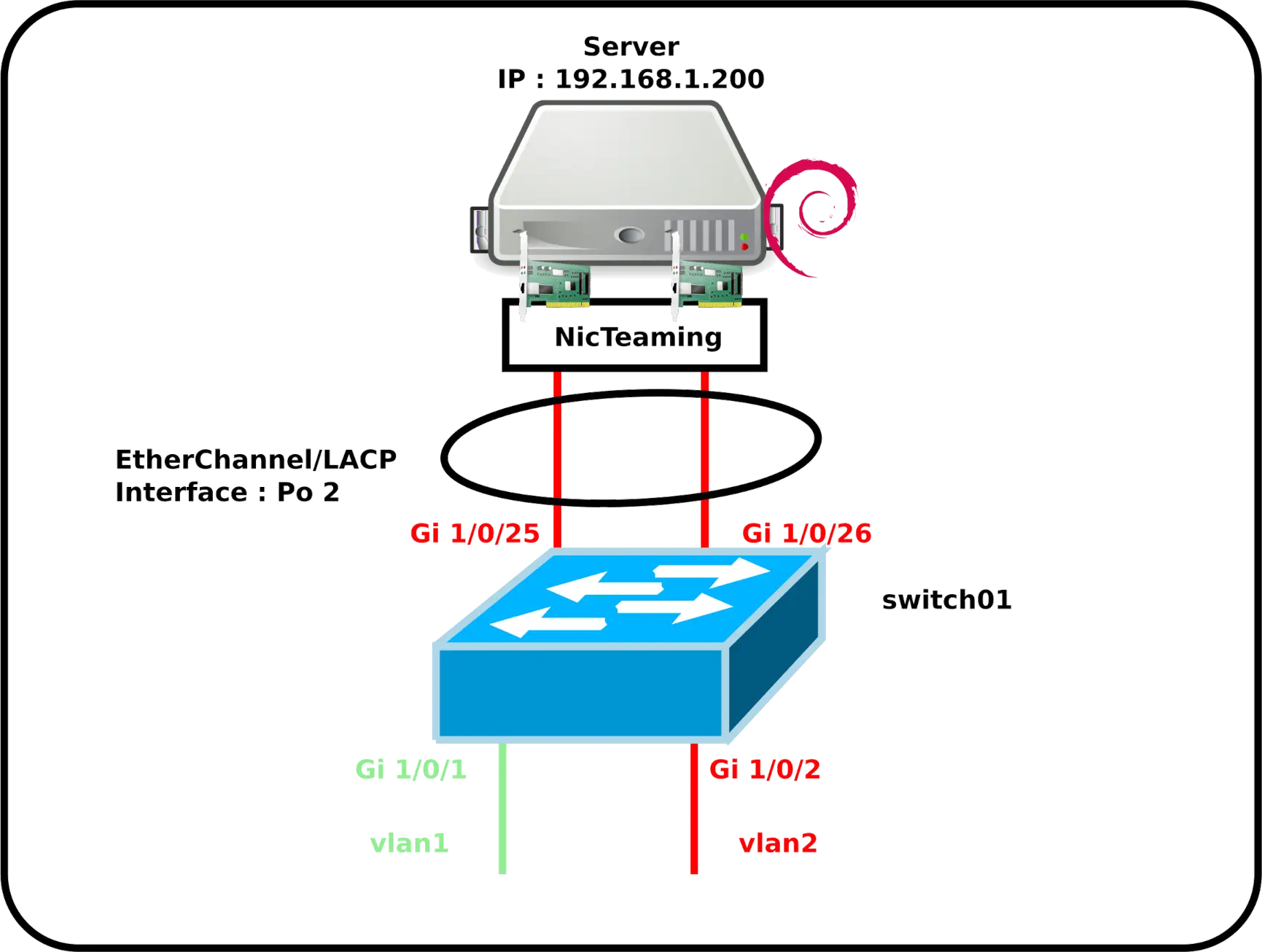
Cisco switch configuration
- Configure switch01:
switch01(config)# interface range GigabitEthernet1/0/25-26
switch01(config-if)# switchport mode access
switch01(config-if)# switchport access vlan 2
switch01(config-if)# channel-protocol lacp
switch01(config-if)# channel-group 2 mode active- We can now configure the EtherChannel interface like any other interface, using the name
Po 2:
switch01(config)# interface port-channel 2Debian Server
- Install the
ifenslavepackage, necessary to enable bonding:
root@host:~# apt-get install ifenslave- Edit the
/etc/network/interfacesfile, and create thebond0interface. Here with physical interfaceseth0andeth1:
# This file describes the network interfaces available on your system
# and how to activate them. For more information, see interfaces(5).
source /etc/network/interfaces.d/*
# The loopback network interface
auto lo
iface lo inet loopback
auto bond0
iface bond0 inet static
address 192.168.1.200
netmask 255.255.255.0
network 192.168.1.0
gateway 192.168.1.254
bond-slaves eth0 eth1
#4 for LACP/802.3ad
bond-mode 4
#frequency of link status check in milliseconds
bond-miimon 100
bond-downdelay 200
bond-updelay 200
bond-lacp-rate fast
#mac and ip
bond-xmit-hash-policy layer2+3- Restart the Debian server:
root@host:~# reboot- Check that the
bond0interface is up:
root@host:~# ip address show dev bond0
4: bond0: <BROADCAST,MULTICAST,MASTER,UP,LOWER_UP> mtu 1500 qdisc noqueue state UP group default qlen 1000
link/ether 72:17:b9:8d:1e:ad brd ff:ff:ff:ff:ff:ff
inet 192.168.1.200/24 brd 192.168.1.255 scope global bond0
valid_lft forever preferred_lft forever
inet6 fe80::7017:b9ff:fe8d:1ead/64 scope link
valid_lft forever preferred_lft forever- Get information on the
bond0interface:
root@host:~# cat /proc/net/bonding/bond0
Ethernet Channel Bonding Driver: v5.10.0-9-amd64
Bonding Mode: IEEE 802.3ad Dynamic link aggregation
Transmit Hash Policy: layer2+3 (2)
II Status: up
II Polling Interval (ms): 100
Up Delay (ms): 200
Down Delay (ms): 200
Peer Notification Delay (ms): 0
802.3ad info
LACP rate: fast
in links: 0
Aggregator selection policy (ad_select): stable
System priority: 65535
System MAC address: 72:17:b9:8d:1e:ad
Active Aggregator Info:
Aggregator ID: 1
Number of ports: 1
Actor Key: 15
Partner Key: 1
Partner Mac Address: 00:00:00:00:00:00root@host:~# cat /sys/class/net/bond0/bonding/mode
802.3ad 4